My enthusiasm for fiction and for writing has worn off on my kids. It didn’t hurt that in 2010, we took part in the NaNoWriMo (National Novel Writing Month) Young Writer’s Program–something we will definitely do again. The recent release of my novel probably has something to do with the infectious enthusiasm as well.
Sweetpea has always been a story teller. She can tell stories on command–and often does–at the request of her younger sister. Almost all her drawings tell a story, too. As she’s drawing them, many of them morph into little comic strips, complete with speech bubbles.
When my son shows me one of his drawings, he wants me to notice the details, the artistry, the skill. When Sweetpea shows me a drawing, she wants me to notice these things, but she usually wants to launch into the story that inspired the drawing as well. So stories are here to stay in our family, and so is the urge to write them down.
Once upon a long time ago, we discovered Junior Writer. To be perfectly honest, at the time I was seeing a lack in technology to facilitate kids writing their stories and was thinking maybe I could rally some talented software-designing friends to help me write a program that would fit the bill. In searching for available URLs, I tried “Junior Writer” and found that a program already existed at that address that was just what I was looking for.
And so our family began to use Junior Writer.
When you enter Junior Writer, you’ll see this screen. Once your account is set up, all your child needs to do to enter the program is enter his or her own name and your name:
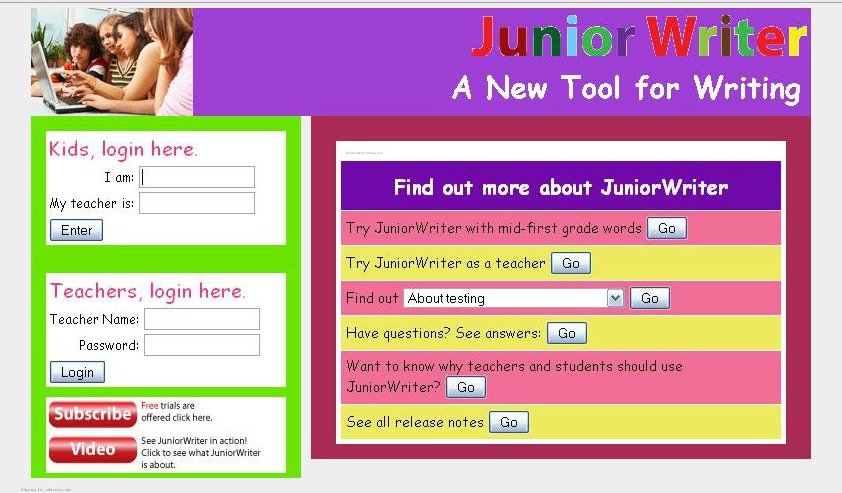 There are also options to enter as a teacher where you can read the stories your child has “sent” to you to read, set up testing and manage your children’s accounts, including options to tailor word lists for their personal dictionaries. You can also add words to their dictionaries here.
There are also options to enter as a teacher where you can read the stories your child has “sent” to you to read, set up testing and manage your children’s accounts, including options to tailor word lists for their personal dictionaries. You can also add words to their dictionaries here.
Once your child enters her name and teacher’s name, she can open a story she’s already working on, or start a new one. (Note: It’s important to teach your child to save her work, because if it isn’t saved, and the browser window is closed, it’s gone.)
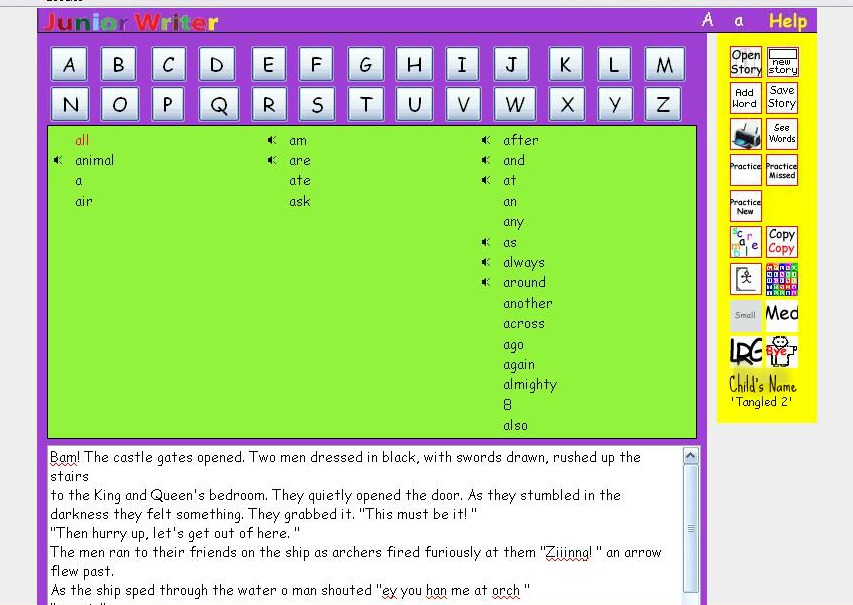 The beauty of Junior Writer is its simplicity. Students log on and can get to work writing right away, from a prompt, or simply by using their own imaginations. While I schedule time for my kids to use Junior Writer, they often ask to use it on their own. What a great way to spend their masterly inactivity time!
The beauty of Junior Writer is its simplicity. Students log on and can get to work writing right away, from a prompt, or simply by using their own imaginations. While I schedule time for my kids to use Junior Writer, they often ask to use it on their own. What a great way to spend their masterly inactivity time!
On the student screen, kids can begin writing, but if they have difficulty remembering how to spell a word, never fear, they ask the “teacher” to enter the word into their dictionary, and they can continue writing. When they encounter the need to use that word again, if they still can’t remember, they can look it up on the dictionary above their work using the first letter of the word, and then drag and drop it into the story! Isn’t that brilliant? And if you use the program in Mozilla Firefox, a red line will appear under misspelled words, signalling children when they need help. They can use most of the usual functions you’d expect of a word processor as well: changing font size, copying, printing, saving.
When they’re not actually writing their stories, kids can play games using their dictionary words, such as hangman or word search. They can also practice their new words in spelling drills.
Junior Writer has become an essential part of our homeschool–a resource that we found when our children were first beginning to write, and one that will stay with us for some time to come.
A free trial account is available, and a video at the site explains just how the features of the program can benefit your budding writers.
Note: This is my own review offered out of my love for the program. No compensation was offered me.
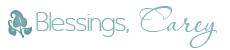
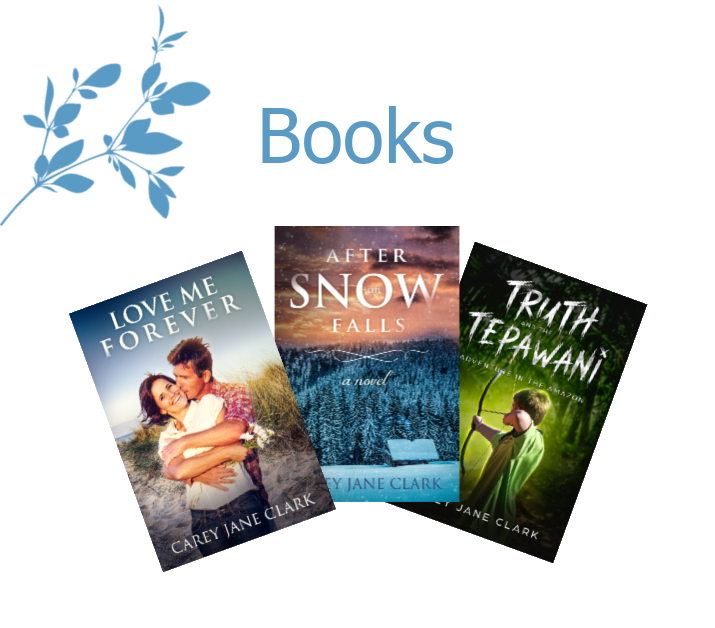
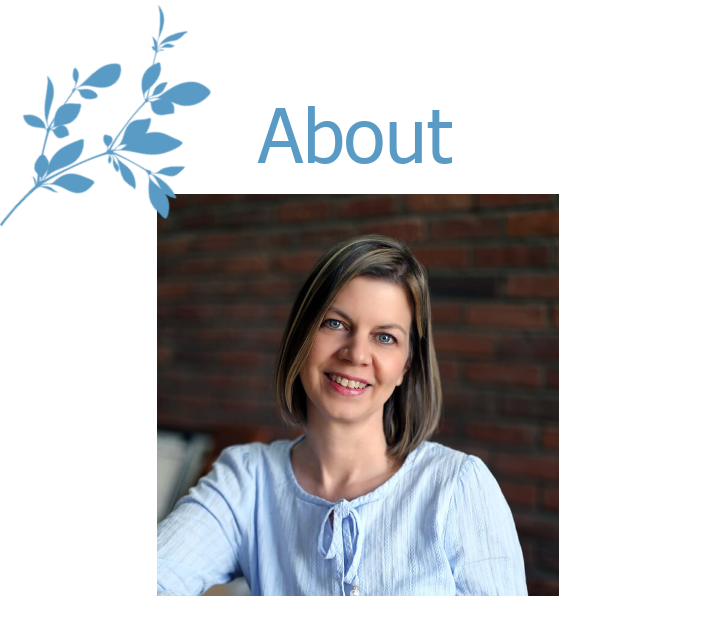
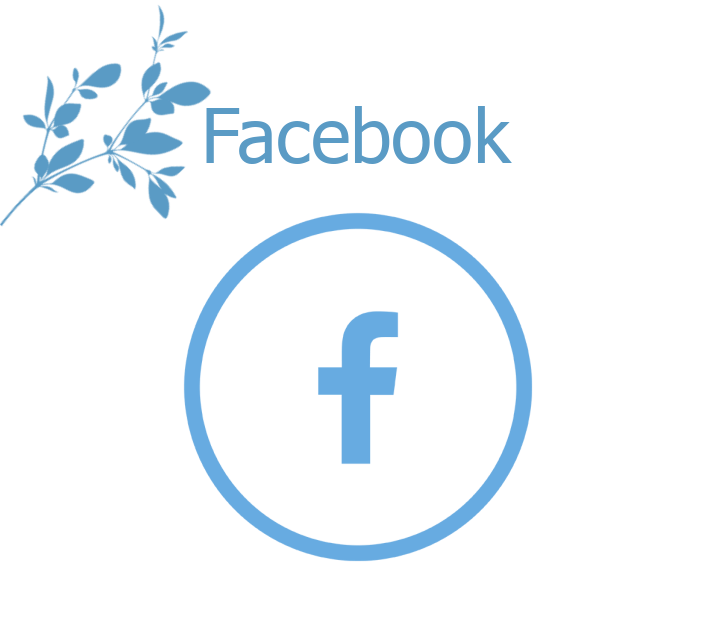
What age group do you use it with?
Hi Melissa, I used this with my kids when they first started forming sentences to write with (probably mid-way through first grade with my daughter and 2nd grade with my son). I started by inputting some for them and then they liked it so much they wanted to do it independently. Initially, this meant I was being called on to add quite a number of words to their dictionaries. When I added Spell to Write and Read to our curriculum, this happened less and less because I was able to help them spell things out themselves by reminding them of the spelling rules and practicing “Think to Spell.” Now (3rd and 4th grade) they use it almost completely independently. My daughter still occasionally needs spelling reminders, but my son only asks me for advice on writing craft.
Thanks for stopping by!